Many people are aware that there are keyboard shortcuts in most Macintosh Applications. (Command Key-P for Print, Command-S for Save, Command-Q for Quit, etc.) But did you know that you can use the Chooser without ever touching your Mouse? Or navigate most dialog boxes, including the Open/Save dialogs using only the keyboard?
In nearly all dialog boxes there will be a button that has a thicker black border on it. This is the default button and may be selected by pressing Return or Enter. Another very common shortcut is for the "Cancel" button; pressing Command-. works just like clicking "Cancel" with your mouse.
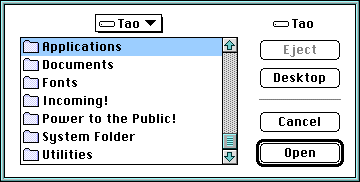
The next two pictures show the Save Dialog. Most of the same navigation shortcuts apply. However, now you also must be able to change the name of the file that you are saving. Notice that in the first picture the name of the file is highlighted, whereas in the second picture there is a box around the directory table. While the box is surrounding the directory field, you can navigate the directory just like you navigate the Open Dialog. If there is no box around the directory field, any characters that you type will go into the "Save As:" field.
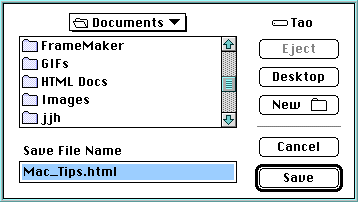

The last picture shows the Chooser. The same basic rules for shortcuts apply here. In this picture I have selected the Engineering server without touching the mouse. The steps I took are:
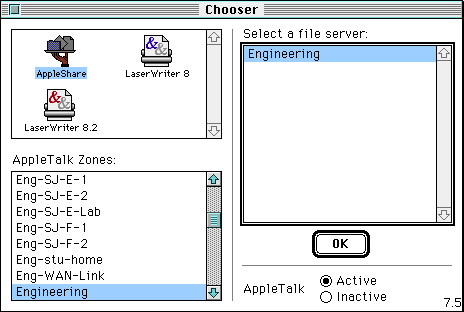
At this point, I only have to hit the Return key and I will be prompted for my username and I'm almost logged in. (The rest of the navigation, including selecting "Guest" and the particular volume that I want to connect to, can also be selected without using the Mouse.)
jjh@macdude.com