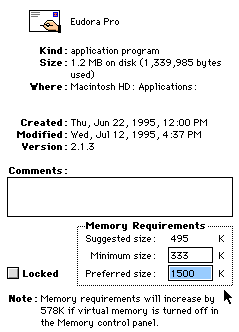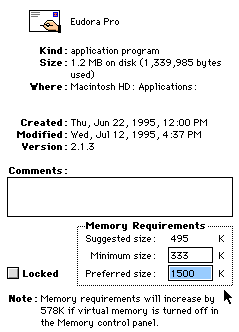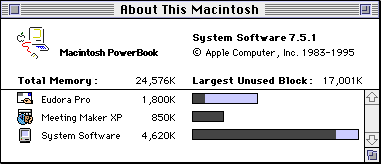If you are using System 7.5 or greater, the Apple Guide contains most or
all of the information on this page. To use the Apple Guide, select it from
the Help menu (The one with the question mark icon). You should also try
opening your Memory control panel and enabling Balloon Help.
First off, let me state that when ever I speak of "Memory", I mean RAM
(Random Access Memory), not Disk Space. A lot of people confuse the two. In many respects the two are similar. Both are measured in terms of Bytes, KiloBytes, or MegaBytes (GigaBytes, TeraBytes, etc.) If you get down to it, they both amount to a bunch of single "cells" that can either contain a "1" or a "0". However, in the ways that we care about here, they are different.
One way to look at the difference is to imagine your Mac as a brain. Think of
RAM as the part of your brain that's thinking right now. And Disk Space as
all of those things that you could think about if you choose to.
An important difference between RAM and Disk Space is that RAM is much faster
to access. (If you're already think about something, then you don't have to
think about thinking about it ;-) This becomes important when we start i
exploring Virtual Memory and RAM Disk.
When any application is launched, it asks for a certain amount of RAM to be
set aside for it to use. If, for some reason, the application needs more
memory than that, it will do one of three things:
- Not do what you want it to
- Quit or Crash
- Warn you that it needs more memory
The Application is out of memory space. There are two things that can be
done at this point: Give it more memory or reduce it's need for more memory.
If you need to increase the memory allocation for an Application, you can
do this fairly easily. Prior to doing this, it is a good idea to take a look
at your typical Memory usage on your Mac by selcting "About This Macintosh".
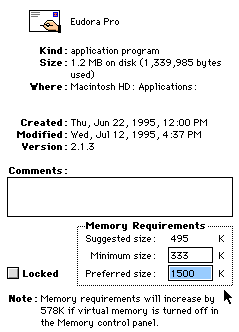
- Quit the application
- Select the Application's Icon (Be careful not to select an alias of it)
- Choose "Get Info..." from the File Menu.
- Adjust the number in the field marked "Preferred Size" up by 30-50%.
- Close the Get Info window and launch the application.
Let's take a look at how much Memory is being used by the various
applications that are currently running:
Open up your "normal" array of Applications and then,
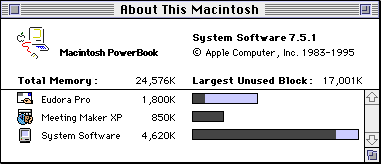
Select "About This Macintosh..." while in the Finder.
Try turning on "Balloon Help" from the Help menu.
Just as with economics and recycling, the best way to avoid memory problems
is to use memory wisely.
Often you can get by with less memory than you currently are. Now that you've
checked to see how much memory each application is using, you can use this information to optimize your memory usage.
Some Guidlines:
- Applications often require more memory than they show when your first
start them. Opening more windows/documents requires more resources.
- MacX requires more memory top run CMS or FrameMaker than to open xterms.
- Keeping your Eudora "In" mailbox clean will reduce Eudora's need for
Memory.
- Fonts, Sounds, Control Panels and Extensions add to the amount of
memory that the System uses.
In today's environment, there may come a time when juggling memory from
one application to another no longer works. At this point, you should add more
memory to your Mac.
Right now, Memory is cheap and it is one of the most important things that you can add to your Mac. Check out the Memory Pricing Guide for info.
Virtual Memory is a method of sacrificing disk space in order to give your
Macintosh more RAM. To do this, your Mac blocks out however much Disk Space
that you set Virtual Memory for. Then it tries to keep what ever you are
currently working on in actual RAM and "swaps" things that you don't currently
need to a large block of Disk Space until you need it again.
A RAM Disk is kind of the opposite of Virtual Memory. When you set up a RAM
Disk, you are asking your Mac to set aside a part of its RAM for you to use
as Disk Space. There are two main reasons to use a RAM Disk:
- Speed - A fundemental difference between Disk Space and RAM --
RAM is faster. So, If you want a database to be accessed as fast as possible,
make a RAM Disk and copy the database file into it. (This isn't always possible)
- Battery Life - When using a PowerBookthat is running off of a battery
one of the things that is a large drain on the battery is accessing and spinning
the Hard Drive. By copying a minimal version of your System Folder and the
Application(s) that you need into a RAM Disk, you can use your PowerBook withou
accessing your Hard Drive.
 Be aware that something that you save to a RAM
Disk is *not* saved to your Hard Drive. If your Mac crashes and you have
anything in a RAM Disk, it is *gone*.
Be aware that something that you save to a RAM
Disk is *not* saved to your Hard Drive. If your Mac crashes and you have
anything in a RAM Disk, it is *gone*.

jjh@macdude.com
Last Modified -
Feb-11-1997